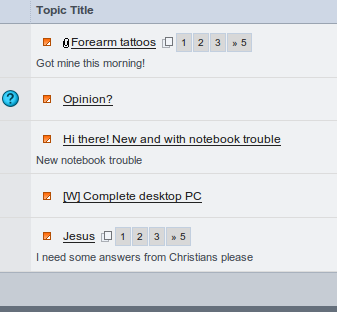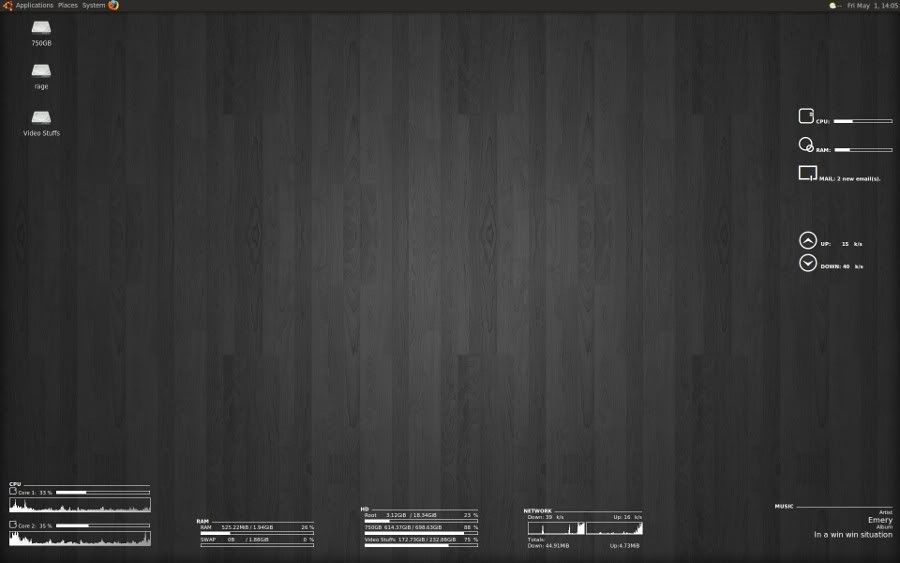Having used Ubuntu for about 7 months now, i have learned so many things that i wish i could have known when i first started using this wonderful operating system. The motivation behind this thread is exactly that... it will help n00bies and Ubuntu gurus alike.
We can use this thread to post and nice tweaks or mods we find for Ubuntu. I have quite a few, and i find new ones all the time, so i should have new posts from time to time.
Anyway, let's get to it:
Batch Image Resizing, the easy way
1) Download the script:
Code: Select all
wget http://ossiriand.net/rhosgobel/scripts/Resize_images2) Make it executable:
Code: Select all
chmod u+x Resize_images3) Copy it to your Nautilus scripts folder:
Code: Select all
cp Resize_images ~/.gnome2/nautilus-scripts/4) Make sure you have imagemagick and zenity installed:
Code: Select all
sudo apt-get install imagemagick zenityThat's it. Now this is how it's used:
First off, highlight all the images you want resized, right click on them, and go to scripts -> Resize_Images:
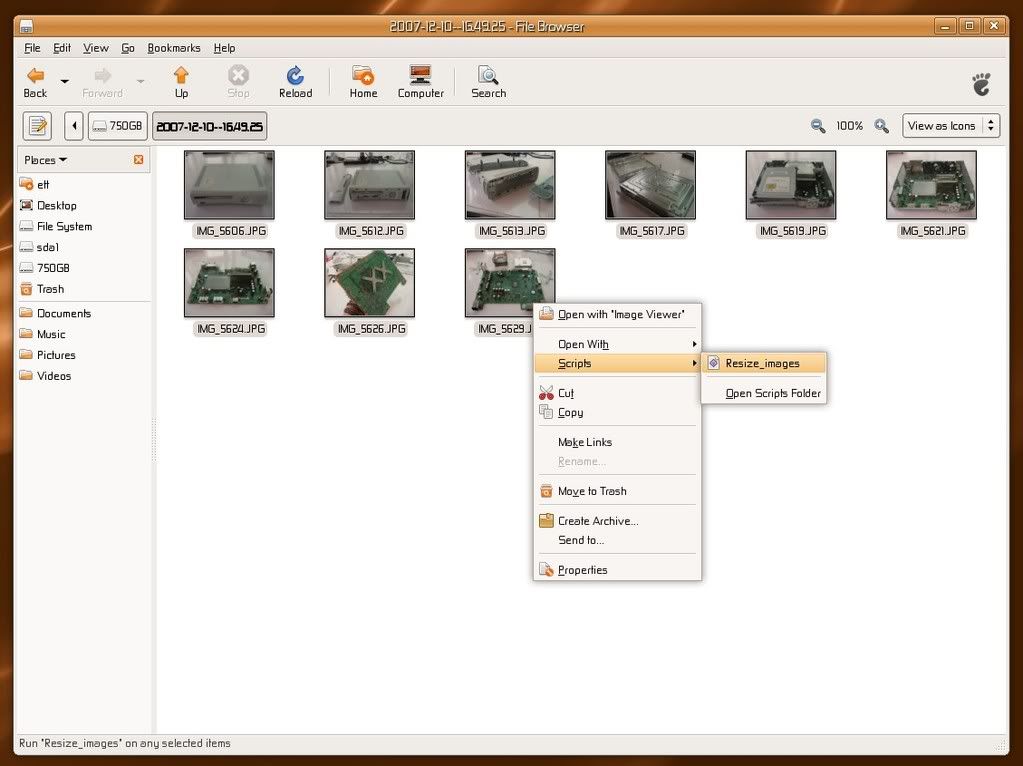
Select the size you want. You can also edit the script itself to allow for more custom sizes. I have added 1280x1024, and mine also resize to 90% of the original image quality, as opposed to the default 80% (i think it's 80, can't remember):
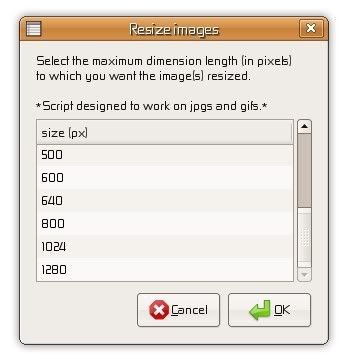
Once you've chosen your size, the script will resize copies of the images and throw them into a new folder, like this:
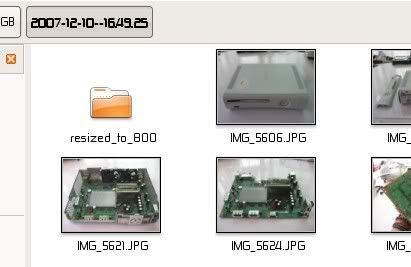
This is a GREAT little script that i use all the time. There are loads of other scripts that you can use as well.
CPU Temp on your task bar
Looky:

I actually only found this little app now. Very very easy to set up
1) Install lm-sensors:
Code: Select all
sudo apt-get install lm-sensors2) Install sensors-applet
Code: Select all
sudo apt-get install sensors-applet* You could probably do these two steps at the same time by doing:
Code: Select all
sudo apt-get install lm-sensors sensors-applet3) Right click on your task bar and click Add To Panel. Choose Hardware Sensors Monitor and then just configure it as you please
I've got a few more tweaks that i can add, but i'm not gonna type out all of this only to have one or two replies. Is there anyone interested in more?